|
|
| Fig. 5.1.1.View Pulse or Train Sweeps dialog box |
Chapter 5 - ADDITIONAL INFORMATION ABOUT THE LTP PROGRAM
5.1 Set Whether Pulse or Train Sweeps Appear in the Main Page
Train ViewPg in version 1.14J is gone in 2.22A and 2.30D; now the latest Pulse ADsweep or Train ADsweep are plotted on the same page.
|
The LTP Program changes this by using the Options menu command (Fig. 3.4.4): |
|
Options -> View Pulse or Train sweeps... |
|
to open the View Pulse or Train Sweeps dialog box (Fig. 5.1.1). |
Use this dialog box to set whether to view latest Pulse or Train Sweep (default), Pulse Sweeps only, or Train Sweeps only.
|
|
| Fig. 5.1.1.View Pulse or Train Sweeps dialog box |
5.2 Setting the time that hitting keyboard will stop ADsweeps from continuing
Normally when running an LTP experiment and acquiring data in sweeps of 50 ms to 2 sec, you don't want to stop the acquisition midway through the sweep, and when you press a key during a sweep you just want to process it normally. However, when acquiring data in longer sweeps, say 10 sec and above (such as when acquiring electrographic seizures during kindling studies), you may want to interrupt the sweep by hitting a key.
The LTP Program sets a time, which if sweeps are shorter than this time, then when a key is pressed it is processed normally. However, if sweeps are longer than this time, then pressing a key causes to sweep acquisition and stimulation to immediately stop, and the existing data in the sweep is not saved to an ADsweep file.
The default value is 10 seconds, therefore, for normal LTP experiments this value does not have to be changed.
|
The LTP Program sets this time by using the Options menu command (Fig. 3.4.4): |
|
Options -> Keyboard hit stops ADsweep... |
|
to open the Keyboard Hit dialog box (Fig. 5.2.1). |
|
|
|
Fig. 5.2.1. Keyboard Hit dialog box |
5.3 Changing the ADsweep PulseFile or TrainFile Type
The LTP Program can save ADsweep data as ASCII text file (see Fig. 4.14.4.1). In Fig 4.14.4.1 only two columns AD0 and AD1 data values are saved. The sample interval time information is obtained by the LTP Program during reanalysis from the header (see line 12, "IntersweepIntvl_s" field). However, you can also add a time column to either AD0, AD1 or AD0+AD1 data columns.
|
To do this open the Choose ADsweep PulseFile type dialog box (Fig. 5.3.1) or Choose ADsweep TrainFile type dialog box (Fig. 5.3.2) by using the SweepFile menu command (Fig. 3.4.2): |
|
SweepFile -> Set PulseSweep file type... |
| or |
|
SweepFile -> Set TrainSweep file type... |
Choosing the top choice (Y column only) produces 1 column (AD0 or AD1) or two (AD0 and AD1) columns. Choosing the second choice (Time and Y columns) produces 2 columns (Time and AD0, or Time and AD1) or three columns (Time and AD0 and AD1).
|
|
|
Fig. 5.3.1. Choose ADsweep PulseFile type dialog box |

|
Fig. 5.3.2. Choose ADsweep TrainFile type dialog box |
5.4. Information in the Help About Dialog Box
|
The HelpAbout dialog box (Fig. 5.4.1) can be opened by using the Help menu command (Fig. 3.4.7): |
|
Help -> About... |
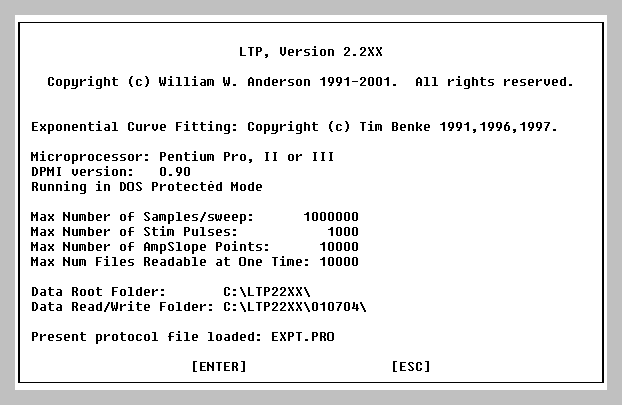 |
Fig. 5.4.1. Help About Dialog Box. Note that the last line shows the protocol file loaded, EXPT.PRO. |
The information in the HelpAbout dialog box is described below:
| Choices | Notes | |||||||||
| Microprocessor: |
|
|
||||||||
| Pentium Pro, II or III |
|
|||||||||
|
Dos Protected Mode Interface version |
0.90 | This is the normal value | ||||||||
| Running in | DOS Protected Mode | Acquisition mode | ||||||||
| DOS under Windows x.xx | Windows 3.11 DOS box | |||||||||
| DOS under Windows x.xx | Windows 95 DOS box | |||||||||
| DOS under Windows 4.10 | Windows 98 DOS box | |||||||||
| DOS under Windows x.xx | Windows NT DOS box | |||||||||
| DOS under Windows x.xx | Windows 2000 DOS box | |||||||||
| DOS under Windows x.xx | Windows XP DOS box | |||||||||
| Max number of Samples/Sweep | up to 1000000 |
|
||||||||
| Max number of S0 or S1 Stim Pulses | up to 1000 | Dependent on RAM memory | ||||||||
|
||||||||||
| Max number of AmpSlope points | up to 10,000 | Dependent on RAM memory | ||||||||
|
||||||||||
|
||||||||||
| Max number of files readable at one time | 10,000 |
|
||||||||
| Data Root Folder: | See Section 2.5.1 and Section 6.1 | |||||||||
| Data Read/Write Folder: |
|
|||||||||
| Present protocol file loaded: | Also on Status Line (see Fig. 3.1.4) |
5.5 Memory Allocation Information
|
The Memory Allocation Information dialog box (Fig. 5.5.1) can be opened by using the Help menu command (Fig. 3.4.7): |
|
Help -> Memory allocation information... |
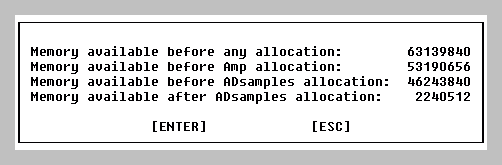 |
|
Fig. 5.5.1. Memory allocation information dialog box |
5.6. Miscellaneous Options and Information
5.6.1 Opening a ADsweep file for viewing, and Renaming It
|
The SweepFile Open dialog box (Fig. 5.6.1) can be opened by using the SweepFile menu command (Fig. 3.4.2): |
|
SweepFile -> Open PulseSweep file... |
|
|
|
Fig. 5.6.1. Pulse SweepFile Open Dialog Box. |
Pulse SweepFile SaveAs Dialog Box is not shown.
In addition to the normal version 1 colors (blue graphs and black field background colors), version 2 also has a second color scheme of white graphs and gray field background colors.
|
The color scheme can be altered by opening the Choose screen colors dialog box (Fig. 5.6.2.1.) by using the Options menu command (Fig. 3.4.4): |
|
Options -> Colors... |
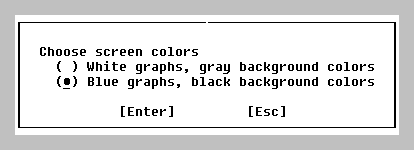 |
|
Fig. 5.6.2.1. Color Dialog Box. |
The alternate color scheme is shown in Fig. 5.6.2.2 (compare with the normal color scheme, Fig. 3.1.4).
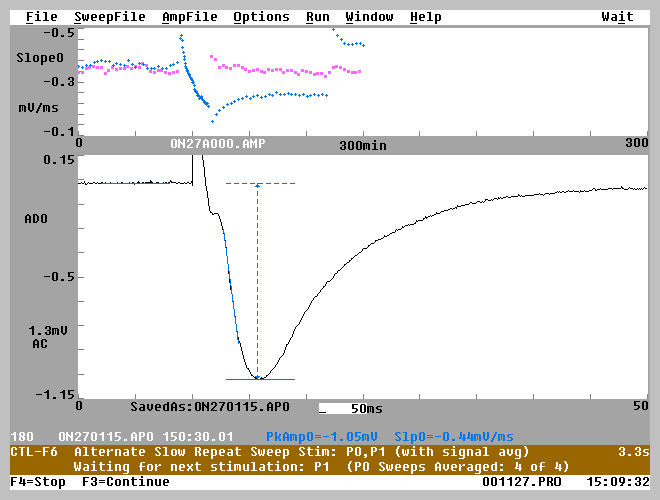 |
| Fig. 5.6.2.2. Alternate colors, white graph and gray field background colors. |
5.6.3 Single Key Command Help Box
|
Infomation on the functions of pressing single keys can be obtained Single Key Command Help Box (Fig. 5.6.3) by using the Help menu command ((Fig. 3.4.7): |
|
Help -> Single key commands... |
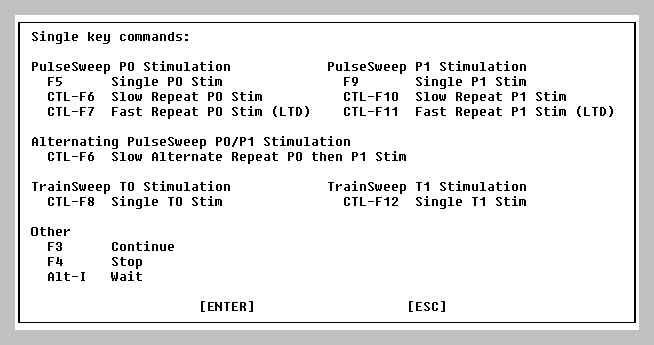 |
|
Fig. 5.6.3. Single Key Commands Help Box. |
5.6.4 Conditions of Use
|
Conditions for Using the 'LTP' Program (Fig. 5.6.4) is now available by using the Help menu command ( (Fig. 3.4.7): |
|
Help -> Conditions for using the LTP Program |
|
However, note that the publication to reference has been changed from: |
|
W. W. Anderson and G. L. Collingridge, Soc. Neurosci. Abst. 23:665, 1997 |
| to |
W.W. Anderson and G.L. Collingridge, A Data Acquisition Program for On-line Analysis of Long-Term Potentiation and Other Synaptic Events. J. Neurosci. Methods (2001, in press). |
| (I didn't want to change the compiled program as it was about to be released.) |
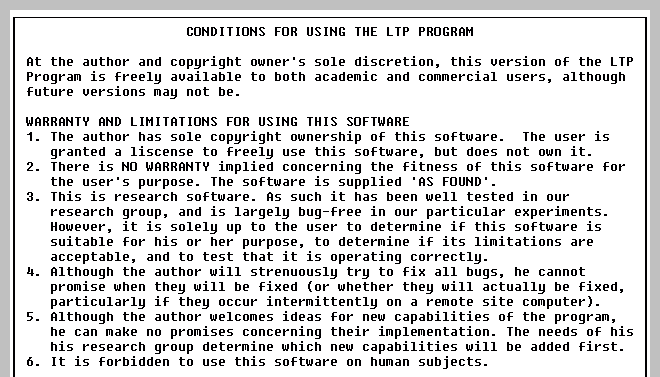 |
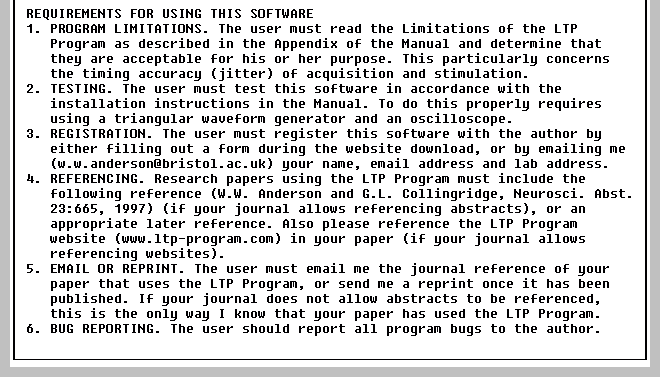 |
|
Fig. 5.6.4. Conditions for Using the LTP Program. |